How To Set Up Fastly For Magento 2 In 5 Minutes

Consider your Magento 2 store to be a thriving business, with people actively exploring, adding products to their carts, and making decisions. Long load times, on the other hand, can be like closed doors—potential purchasers may depart unsatisfied before even checking out.
Fastly has the potential to change the game here. Fastly is a sophisticated Content Delivery Network (CDN) that guarantees your store's content—text, photos, and more—is delivered swiftly to users worldwide. Your clients will benefit from speedier load times, making browsing and buying more pleasurable.
Activating Fastly on your Magento 2 shop is critical for optimizing page performance and user happiness. Let's have a look at how to set up Fastly for your Magento 2 store and how this powerful CDN may help.
Installing the Fastly Extension for Magento
To integrate Fastly with Magento 2, first install the Fastly extension. This plugin enables you to fully exploit Fastly's outstanding CDN capabilities, ensuring that your website loads swiftly and seamlessly for users worldwide.
Pre-Setup Recommendations:
- Start with a Test Store: It’s best to configure and test Fastly on a staging or test store rather than your live site. This way, you can work out any issues without risking disruptions to your production environment, minimizing potential downtime for your business.
- Optimize Your Magento 2 Environment: Make sure your Magento 2 store is fine-tuned for the chosen environment to ensure smooth operation. Debugging can be more challenging when Fastly caching is active, and code changes may not always be immediately visible in production due to caching layers.
- Compatibility: The Fastly CDN module supports both Magento 2 Community and Enterprise Editions, starting from version 2.0 and newer.
- Set Up Your Fastly Account: Before accessing Fastly’s CDN services, you’ll need to create an account with Fastly.
- Consider Professional Support: If you need assistance with the setup, Fastly’s Magento support team is available to help guide you through the configuration process.
Installing from the Magento Marketplace with the Web Setup Wizard
Step 1: Check out the Fastly extension available on the Adobe marketplace.
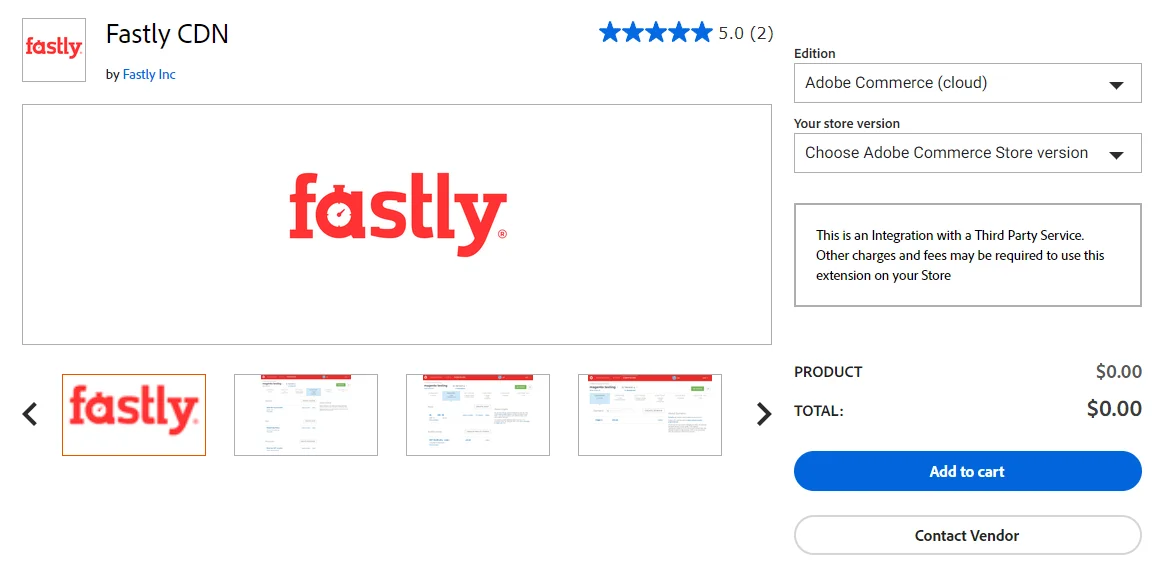
- Step 2: Click Add to cart (there's no cost at all)
- Step 3: From the Magento admin panel, choose System and Web Setup Wizard.
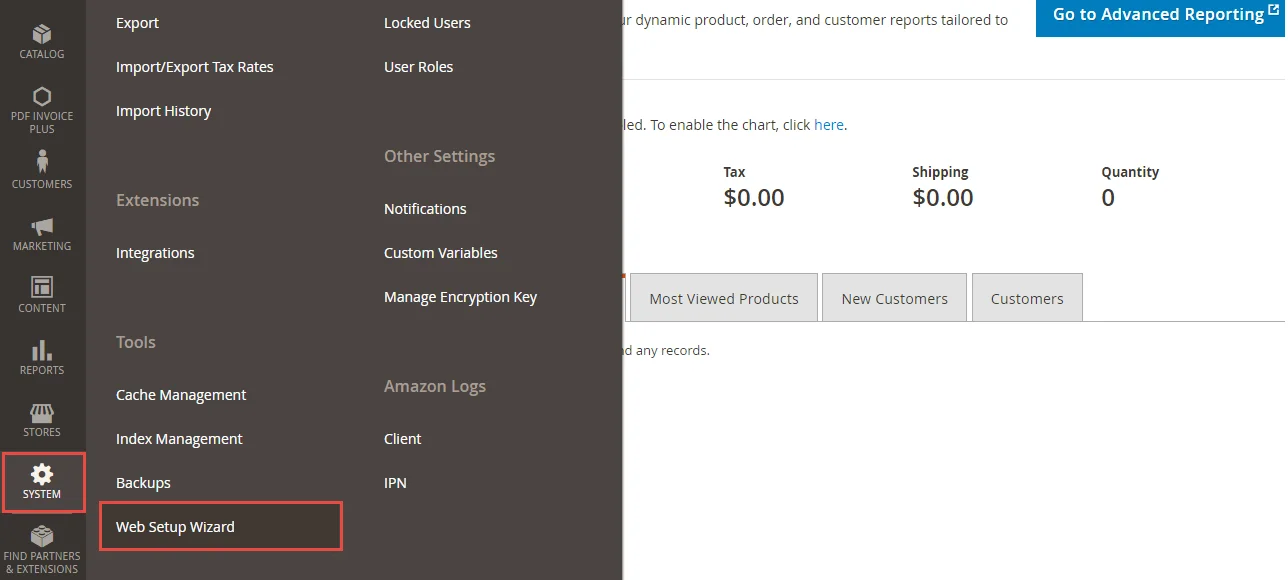
- Step 4: In the Component Manager, choose a link to one or more extensions.
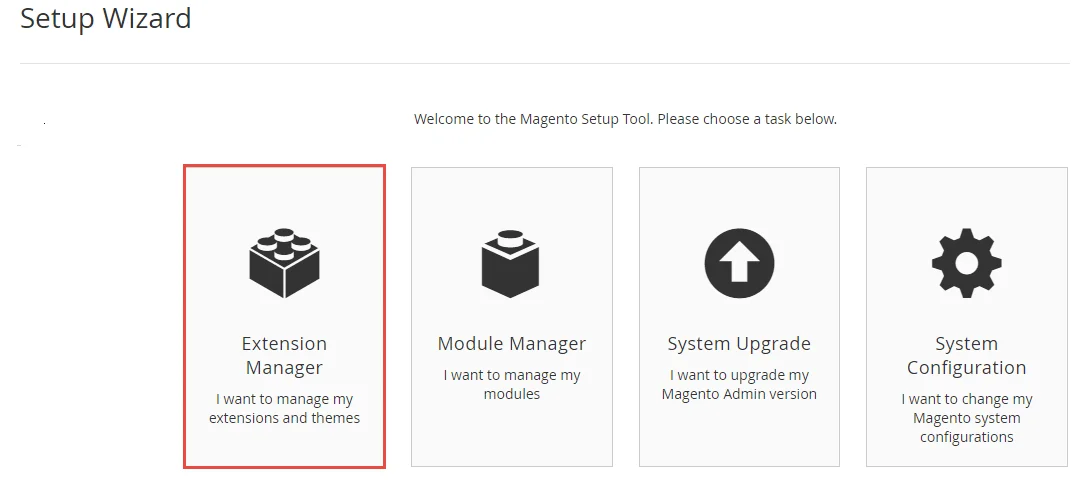
- Step 5: Select Install. Then, follow the on-screen instructions to install it.
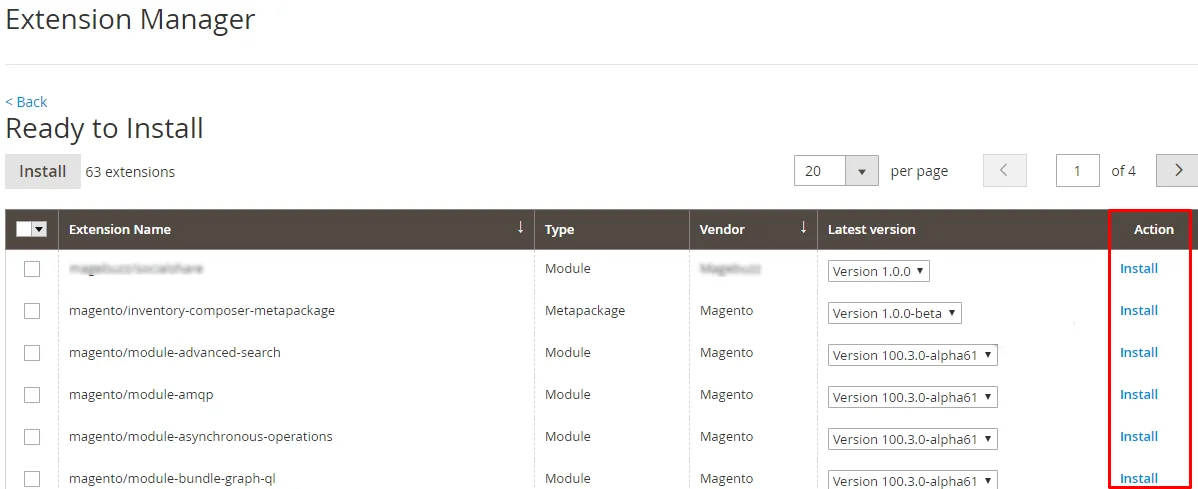
- Step 6: After installation, ensure that the Fastly extension is enabled and properly installed in your admin panel's Modules section.
Configure Fastly in Magento Admin
Now that you have your Fastly API Key, it’s time to link Fastly to your Magento store. Here’s how:
- Log in to your Magento Admin panel.
- Go to Stores > Configuration > Advanced > System > Full Page Cache.
- Set Caching Application to Fastly CDN.
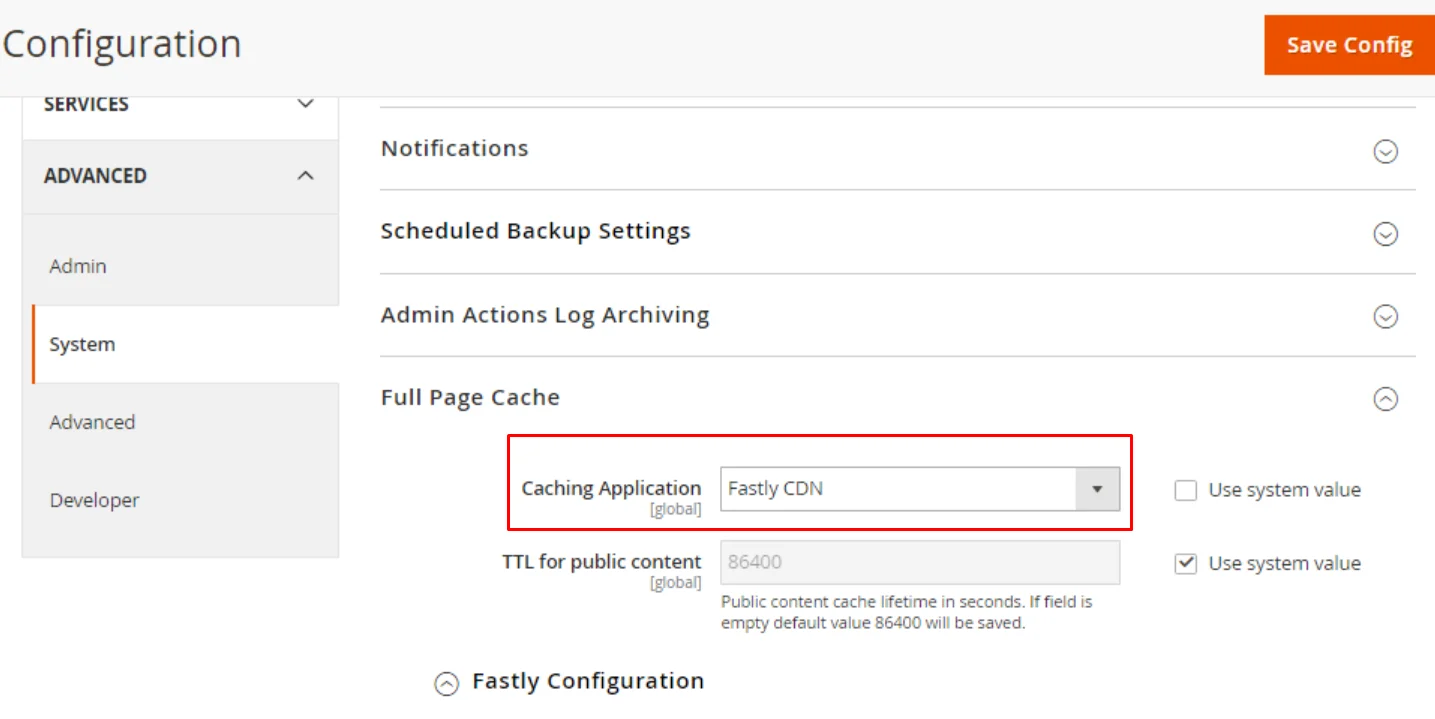
- Enter the API Key you copied earlier.
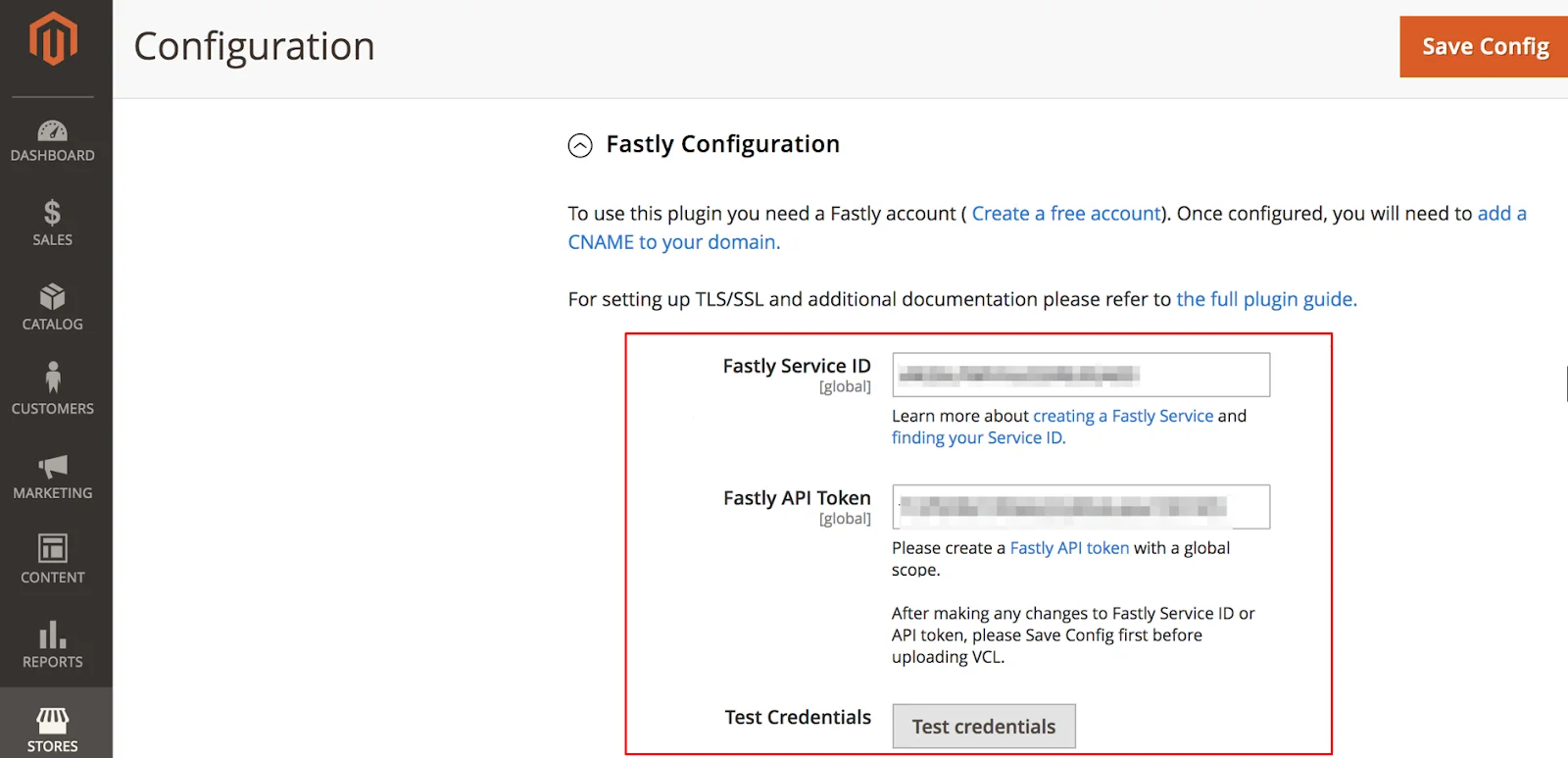
- Configure your Fastly Service ID and any specific domain settings.
Hit Save Config to apply your Fastly settings.
Further Configuration Options
Fastly provides a number of additional configuration options to help you control the performance and operations of your Magento 2 business. Let's look at various significant options:
- Stale Content Delivery Speed: Fastly is able to offer “stale” cached data prior to Magento supplying updated content, reducing visitor wait time. The stale option in cache control enables you to specify the duration in seconds that Fastly should serve content beyond its expiration time.
- Outdated Content During Backend Issues: In the event of a backend error, Fastly will serve outdated content, ensuring that your site remains operational. Specify the duration required for outdated content to be delivered in seconds.
- Purge Options (Category, Product, CMS Page): These options enable the clearing of Fastly’s cache whenever you modify categories, products, or CMS pages within the Magento Admin interface. This indicates that guests will receive only the latest content upon arriving at the site.
- Employ Soft Purge: A soft purge marks outdated content, enabling it to stay in the cache. It allows Fastly to operate swiftly, delivering the outdated content and refreshing the new version for the next request in the background.
- GeoIP Handling: An IP address can swiftly determine a visitor’s country, for instance. You can configure it to redirect them to the default store view based on their location or show a pop-up for store view selection.
- General Behavior: Decide whether to display a JQuery UI modal dialog that prompts the visitor to select a store according to their geographical location or to carry out the redirect.
- GeoIP Country Mapping: This utility associates particular country codes with storage displays. To find any country, type “*” in the search field.
- Avoid Redirects or Static Blocks: Create a mapping using your store’s country code and leave the remaining fields empty to ensure visitors are not redirected when they are in the right store.
Testing Your Fastly Configuration
Now that everything is set up, let's test if Fastly is working properly.
- Visit your Magento store’s frontend.
- Use a network speed test tool to see if load times have improved.
- You can also use Fastly’s dashboard to monitor traffic and cache performance.
If you see faster load times, congratulations! Fastly is now enhancing your Magento 2 site’s performance.
Advanced Settings for Optimized Performance
To get even more out of Fastly, consider these advanced configurations:
- Edge Caching: Adjust cache expiration settings to ensure content is updated efficiently.
- Image Optimization: Fastly can dynamically resize and compress images for faster delivery.
- Security Settings: Configure DDoS protection and Web Application Firewall (WAF) for enhanced security.
These settings are optional but can give your site a competitive edge by optimizing performance and security.
Common Issues and Troubleshooting
Here are some common issues you might encounter and how to fix them:
- Fastly Not Caching Properly: Make sure your cache settings are configured correctly in the Fastly dashboard.
- API Key Errors: Double-check that you entered the correct API Key in your Magento admin.
- Image Loading Issues: Clear your Magento and Fastly cache, and verify image path settings.
If issues persist, consult Fastly’s support documentation or contact their customer support for assistance.
FAQS
- How can I improve Magento 2 performance?
Optimizing your server environment, enabling caching, and using a Content Delivery Network (CDN) are great ways to enhance performance. - Do I need a Fastly account to set up the module in Magento 2?
Yes, you’ll need to create a Fastly account and generate an API Key to connect Fastly with Magento. - Can I use Fastly with other caching methods in Magento 2?
While you can technically use other caching options, using Fastly’s module is recommended for best performance. - What happens if my Fastly API Key expires?
If the API Key expires, you’ll need to regenerate it in the Fastly dashboard and re-enter it in your Magento admin. - Will using Fastly improve my SEO?
Yes, faster site load times positively impact SEO, as search engines prioritize fast-loading pages in their rankings.
Conclusion
Congratulations! You have finished the Fastly integration for your Magento 2 store, and you will now enjoy increased speed and uptime. If you properly follow the steps in this extensive tutorial, you will have the greatest e-commerce site in terms of speed, security, and scalability to suit your consumers buying needs. As a result, a speedier website implies happier consumers and a healthier financial sheet for the business.
Configuring Fastly for Magento 2 need not be complex. By adhering to these steps, you can greatly improve your website's speed and provide a seamless, quick-loading experience for your customers—all in less than five minutes. Keep in mind that enhancing site speed goes beyond technology.
Contact Us
Have questions, need a custom solution, or ready to take your business to the next level? Our team of experts is here to help. Contact us to explore how we can create tailored, high-impact e-commerce and tech solutions for you. Let’s start building success together!
Please visit our page for Magento Packages and Magento Extensions.


